Advanced Settings Options Explained
In the top menu, navigate to Tools/Options--Advanced Options to customize some parameters for finer control. See the image below.
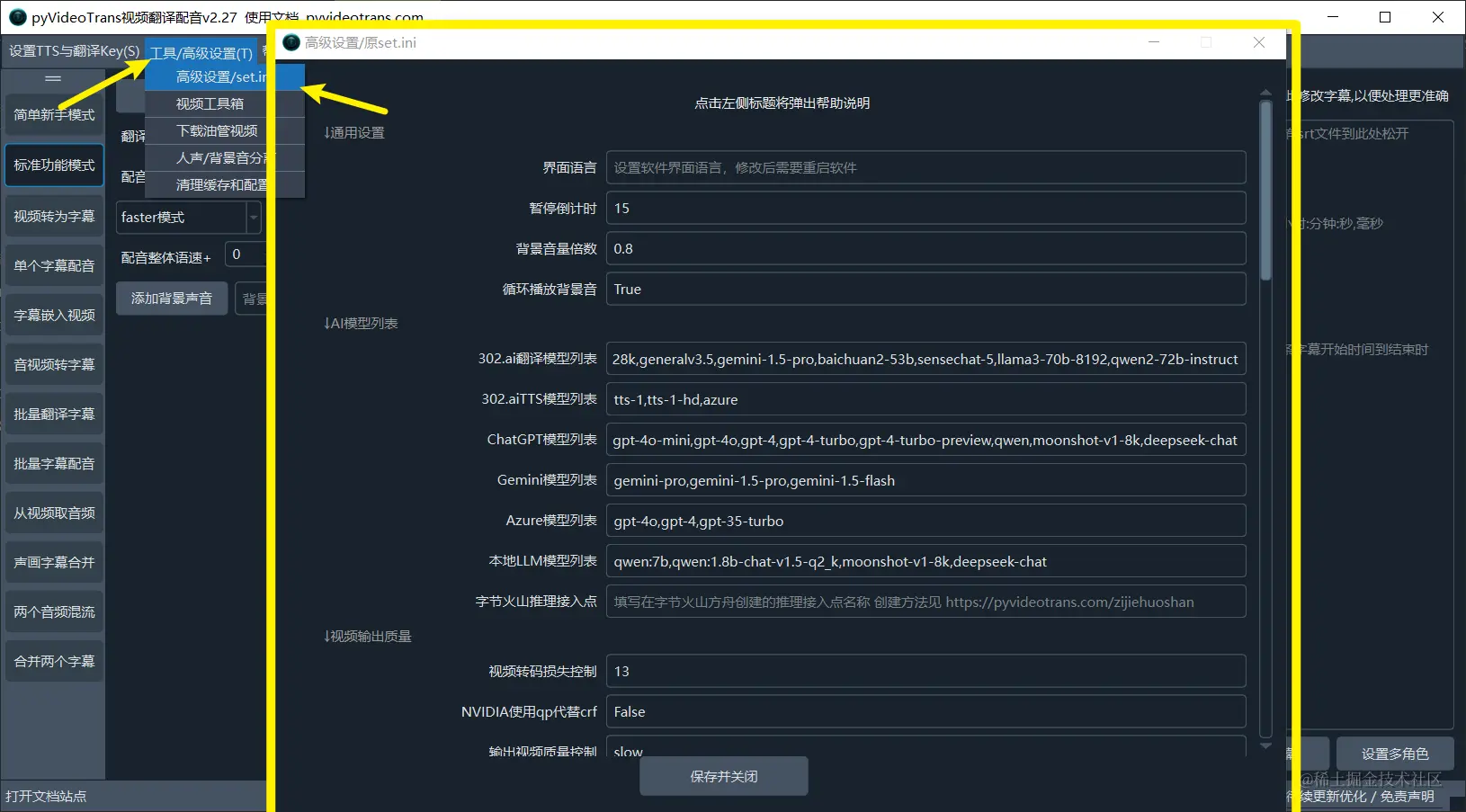
Click on the text title on the left to display a detailed explanation
Interface Language: Sets the software interface language. You need to restart the software after modification. The default follows the operating system. zh represents Chinese, and en represents English.
Pause Countdown: When processing a single video translation, a pause occurs after recognizing subtitles and after translating subtitles. You can set the pause duration in seconds here.
Background Volume Multiplier: The background audio volume is multiplied by this value. For example, if you enter 0.8, the volume will be reduced to 80% of the original.
Loop Background Audio: If the background audio duration is shorter than the video, whether to repeat the background audio. true means loop, false means do not loop.
302.ai Translation Model List: Enter the model names used by 302.ai for translation, separated by English commas.
302.ai TTS Model List: Enter the model names used by 302.ai for voiceover, separated by English commas.
ChatGPT Model List: Available ChatGPT models, separated by English commas.
Gemini Model List: Gemini model list, separated by English commas.
Azure Model List: Available models, separated by English commas.
Local LLM Model List: Available models, separated by English commas.
ByteDance Volcano Inference Endpoint: Enter the inference endpoint name created in ByteDance Volcano Engine. See https://pyvideotrans.com/zijiehuoshan for creation instructions.
Video Transcoding Loss Control: Loss control during video transcoding. 0 = minimum loss, 51 = maximum loss, default is 13.
NVIDIA Use qp Instead of crf: Whether to use qp instead of crf to control video quality loss on NVIDIA graphics cards. true = yes, false = no.
Output Video Quality Control: Used to control output video quality and size. The faster, the worse the quality.
Custom ffmpeg Command Parameters: Custom ffmpeg command parameters will be added in the second to last position. For example: -bf 7 -b_ref_mode middle
264 or 265 Video Encoding: Enter 264 to use libx264 encoding, enter 265 to use libx265 encoding. 264 has better compatibility, 265 has a larger compression ratio and higher definition.
Audio Maximum Acceleration Multiple: The maximum audio acceleration multiple, default is 3, which means a maximum acceleration of 3 times the original speed. Needs to be set to a number between 1-100. For example, 3 means a maximum acceleration of 3 times. Used to control the duration of the dubbing to align with the original duration.
Video Slow Motion Multiple: Video slow motion multiple: a number greater than 1, representing the maximum allowed slow motion multiple. 0 or 1 means no video slow motion. Used to extend the video to align with dubbing and subtitles.
Remove Dubbing Trailing Whitespace: Whether to remove silent whitespace at the end of the dubbing. true = remove, false = do not remove.
Remove Subtitle Duration Greater Than Dubbing Duration: Whether to remove silence where the original subtitle duration is greater than the dubbing duration. For example, if the original duration is 5s, and the dubbing is 3s, whether to remove the 2s of silence. true = remove, false = do not remove.
Remove Silence Length Between 2 Subtitles: Remove silence length (ms) between 2 subtitles. For example, 100ms, meaning if the interval between two subtitles is greater than 100ms, 100ms will be removed. -1 = completely remove.
Force Modify Subtitle Timeline: true = force modify the subtitle timeline to match the sound, false = do not modify, keep the original subtitle timeline. Not modifying may cause subtitles and sound to be out of sync.
Enable VAD: Enable VAD when faster-whisper subtitles overall recognition mode is used. true = enabled, false = disabled. Enabled by default.
Minimum Silence Segment: Minimum silence segment ms, default 250ms.
Maximum Sentence Duration Seconds: Maximum sentence duration seconds, default 6s.
VAD Threshold: VAD threshold
VAD pad value: VAD pad value
Equal Division Silence Segment: Silence segment in equal division mode, default 10s.
Equal Division Segment Duration: Segment duration in seconds for each segment in equal division mode.
Faster and OpenAI Model List: Model name list under faster mode and openai mode, separated by English commas.
CUDA Data Type: CUDA data type in faster mode. int8 = consumes less resources, faster speed, lower precision. float32 = consumes more resources, slower speed, higher precision. int8_float16 = device auto-select.
Whisper Model Prompt Word: Prompt words sent to the whisper model
faster-whisper cpu process: In faster mode, the number of CPU processes when recognizing subtitles
faster-whisper worker process: In faster mode, the number of concurrent worker processes when recognizing subtitles
Subtitle Recognition Accuracy Control 1: Precision adjustment during subtitle recognition, 1-5, 1 = lowest memory consumption, 5 = highest memory consumption
Subtitle Recognition Accuracy Control 2: Precision adjustment during subtitle recognition, 1-5, 1 = lowest memory consumption, 5 = highest memory consumption
faster-whisper Temperature Control: 0 = occupies less GPU resources but the effect is slightly worse, 1 = occupies more GPU resources and the effect is better
Context Awareness: true = occupies more GPU and has a better effect, false = occupies less GPU and has a slightly worse effect
Hard Subtitle Font Pixel: Hard subtitle font pixel size
Hard Subtitle Font Name: Hard subtitle font name
Hard Subtitle Text Color: Set the color of the font. Note that the 6 characters after &H, every 2 letters represents the BGR color respectively, namely 2 bits blue / 2 bits green / 2 bits red, which is the reverse of the common RGB color.
Hard Subtitle Text Border Color: Set the font border color. Note that the 6 characters after &H, every 2 letters represents the BGR color respectively, namely 2 bits blue / 2 bits green / 2 bits red, which is the reverse of the common RGB color.
Hard Subtitle Move Up Distance: Subtitles are located at the bottom of the video by default. Here you can set a value greater than 0 to represent how much distance the subtitles are moved up. Note that the maximum cannot be greater than (video height - 20), which means that at least 20 heights must be reserved for displaying subtitles, otherwise the subtitles will be invisible.
faster/openai-whisper Re-sentence After Recognition: If selected, nltk will be used to re-sentence after recognition.
CJK Character Count Per Line: The number of characters per line for CJK hard subtitles. More than this will wrap, the default is 20 characters, which is also used as the basis for re-sentencing.
Other Languages Character Count Per Line: Line wrapping length for other language hard subtitles. More than this number of characters will wrap, the default is 54 characters, which is also used as the basis for re-sentencing.
Subtitle Traditional to Simplified: Force the recognized traditional subtitles to be converted to simplified.
Number of Subtitles Translated Simultaneously: Number of subtitle lines translated simultaneously, default 15.
Number of Translation Retries on Error: Number of retries when a translation error occurs, default 2.
Pause Time After Translation: Pause time/second after each translation, used to limit request frequency.
Number of Dubbed Subtitles Simultaneously: The number of subtitle lines dubbed simultaneously.
AzureTTS Batch Rows: Number of rows for azureTTS one-time dubbing, default 150
ChatTTS Voice Tone Value: chatTTS voice tone value
