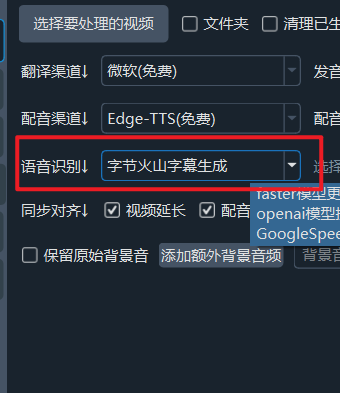
First, Register and Log in to Volcano Engine
Login address: https://console.volcengine.com/auth/login
If you don't have an account, you'll need to register first and complete identity verification.
Create an Application
After logging in and completing identity verification, open the "Speech Technology" module, direct link: https://console.volcengine.com/speech/app
Click "Create Application". Fill in the name with English characters, the description can be anything. Importantly, scroll to the bottom of the checkboxes and select "Audio and Video Subtitle Generation". This is essential; the others are optional.
Click "Confirm" to proceed to the next step: "Get APP ID and Access Token".
Get Access Token / Activate the Official Version
After creating the application, go to the application service activation area to copy the Access Token. Enter as shown in the following image, click on the left side "API Service Center" -- "Audio and Video Subtitles" -- "Audio and Video Subtitle Generation" or directly open https://console.volcengine.com/speech/service/9
On the right side, you will see all the applications you have created. Select the one you want to use.
By default, there is a trial version with 20 hours of free usage.
Select the application you want to use from the application name at the top. Scroll to the bottom of the page and find "Service Interface Authentication Information". Copy the APP ID and Access Token. These two pieces of information will be used in the code.
You can also click to activate the pay-as-you-go official version.
Using it in pyVideoTrans Software
Open the pyVideoTrans video translation and dubbing software, find the settings menu, and click "ByteDance Volcano Engine Subtitle Generation" at the bottom.
Fill in the APP ID and Access Token.
Save, and select "ByteDance Volcano Engine Subtitle Generation" on the main interface.
