The tool supports batch processing in four main areas: batch video translation and dubbing, batch converting subtitles to speech, batch translating subtitle files, and batch transcribing audio/video to subtitles.
Batch Video Translation + Dubbing
In the software interface, click to select videos. You can select multiple videos to process. Then, set the original language, target voice, and dubbing role. Click "Start" to process all selected videos sequentially.

Batch Convert Subtitles to Speech
Click the "Subtitle to Speech" button on the left side. In the interface that opens, click to select one or more SRT subtitle files.

The tool will automatically dub all selected subtitles sequentially. After the dubbing is complete, click "Open Directory" in the lower right corner to open the result's save location.

Batch Translate Subtitles
This is a new feature in version 1.48. First, ensure you have downloaded the 1.48 update patch package. Then, unzip the patch package and overwrite the old files.
Select "Batch Subtitle Translation" on the left, select one or more SRT subtitle files, set the translation options, and click "Start." Wait for the process to complete automatically.
Similarly, after completion, click "Open Result Save Directory" to see all translated SRT files.

Batch Extract Subtitles from Audio and Video
Click "Audio/Video to Text" on the left side, then select one or more audio and video files. After setting the relevant parameters, click "Start" to process all selected files one by one.

After processing is complete, click "Open Recognition Result Directory" at the bottom to open the save location of the results.

Batch Add Image Watermark to Videos
Open Menu -- Tools -- Add Watermark to Video, as shown below:
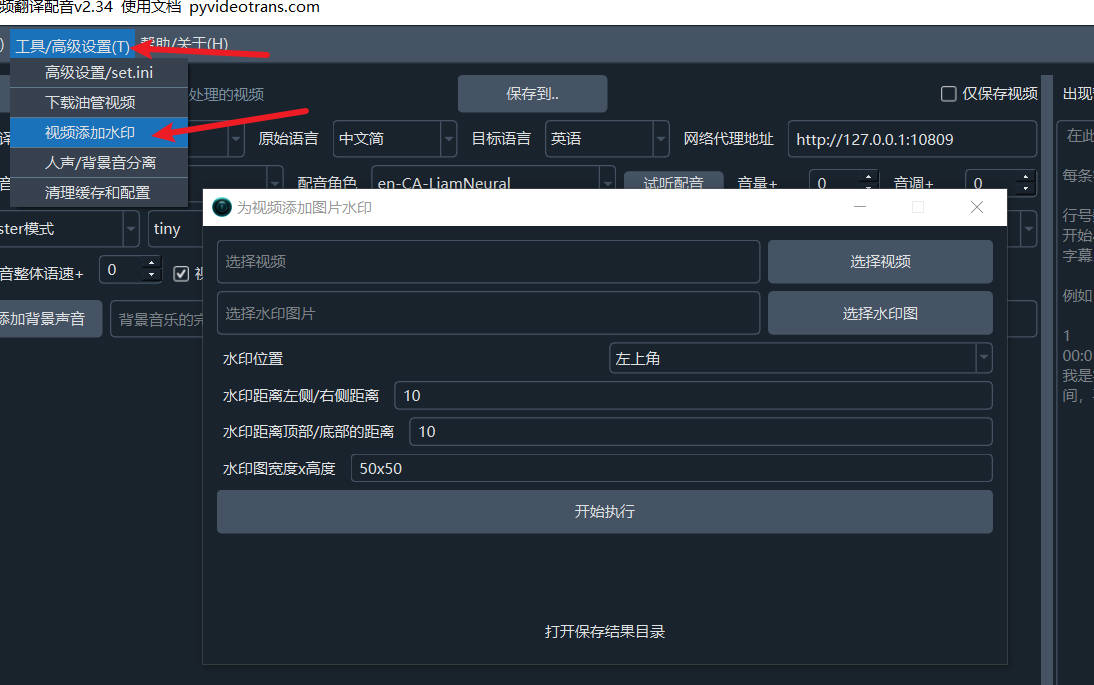
- Select the video files to add the watermark to, you can select one or more.
- Select the watermark image.
- Select the watermark position: Top Left, Top Right, Bottom Right, Bottom Left, Center of the Video.
- Set the edge distance from the top/bottom and the edge distance from the sides, default 10 pixels.
- Set the watermark size. It is recommended to process the image size in advance and set this size to the actual image size to prevent deformation. The default is 50x50, that is, width 50px and height 50px.
- Click Start to execute, wait for completion, and open the result save directory to see the result files.
