This article mainly introduces how to use existing local "SRT subtitle files" instead of using automatically generated subtitles by software. It is suitable for scenarios where you already have modified and corrected subtitles, or have downloaded accompanying subtitles from somewhere. These subtitles are obviously more accurate than those automatically generated by machines.
Note that the subtitle format must be SRT, i.e., the subtitle file suffix is ".srt". Please convert other subtitle formats to this format first.
Taking F:/videos/myhomework.mp4 as an example, if you want to translate from English to Chinese using existing English or Chinese subtitles instead of automatic recognition and translation, how do you do it?
Preliminary Work: Simplify Video Naming
This software integrates some foreign open-source tools. As we all know, these tools are generally not very friendly to non-Latin alphabets, such as Chinese, Japanese, and Korean. To minimize possible errors, it is recommended that the original video name be modified to a simple name consisting of English letters, numbers, -, _, etc., instead of a long string of Chinese, Korean, Japanese, [, ], spaces, ¥, & and other characters and special symbols.
If the video name has this situation, the software will automatically perform a standardized naming and copying before execution to reduce the error rate. However, this not only reduces the execution speed but may also omit certain special characters, leading to errors. Therefore, it is recommended to use simple naming as much as possible.
Show File Extensions on Windows
The suffixes of mp4 files, srt subtitle files, m4a, and wav audio files are all critical, especially when naming, as processing is based on the suffix. If the extension is hidden, it may cause some confusion for users who are not familiar with the file format. Therefore, it is recommended to display the extension.
Open any folder, click View in the upper left corner, and then select File name extensions.
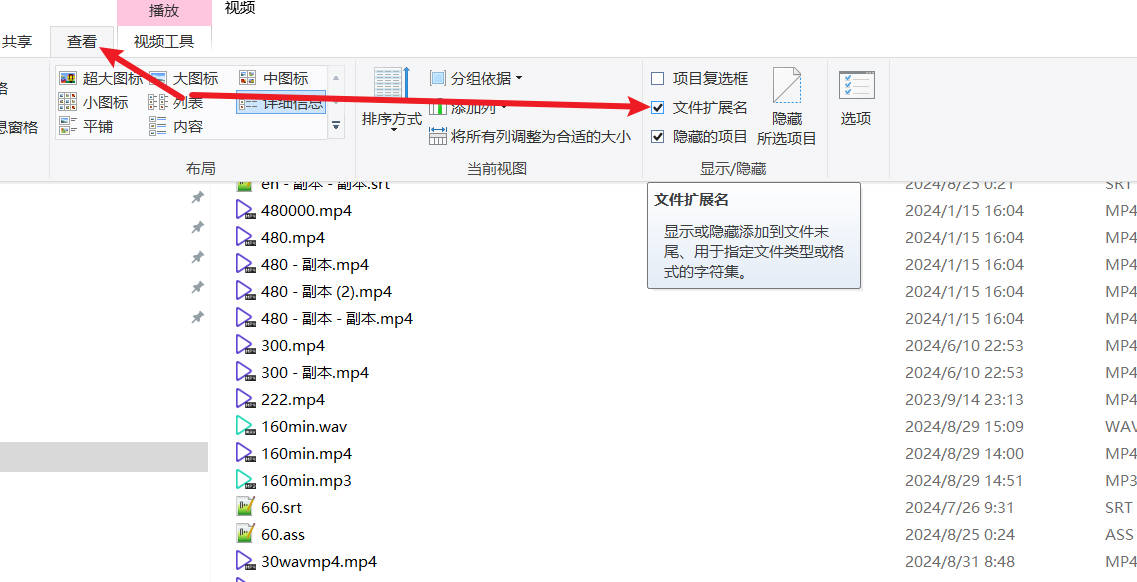
Specific Operation Method:
Note: Do not select the save directory. Use the default directory.
Go to the directory where the video is located and create a folder named
_video_out.Then, enter the
_video_outfolder and create a folder with the same name as the video (excluding the suffix)myhomework.Then, copy the subtitle files of the two languages to the
_video_out/myhomeworkfolder, and rename them to SRT files with the corresponding language code.
Rename the English version of the subtitle to en.srt and the Chinese version of the subtitle to zh-cn.srt.
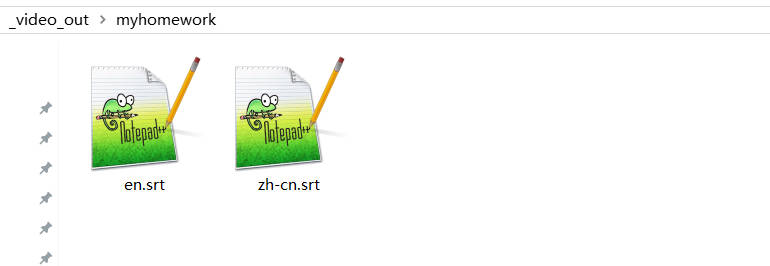
That's it. You can select the video in the software.
What are the codes for each language?
zh-cn=Chinese Simplified
zh-tw=Chinese Traditional
en=English
fr=French
de=German
ja=Japanese
ko=Korean
ru=Russian
es=Spanish
th=Thai
it=Italian
pt=Portuguese
vi=Vietnamese
ar=Arabic
tr=Turkish
hi=Hindi
hu: Hungarian
uk: Ukrainian
id: Indonesian
ms: Malay
kk: Kazakh
cs=Czech
pl=Polish
nl=Dutch
sv=SwedishThe "Save to.." button in the software cannot be used anymore. The _video_out in the above method is essentially the default save directory for the translation results. If you select the "Save to" button and customize the result save directory, the above method will not work.
